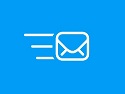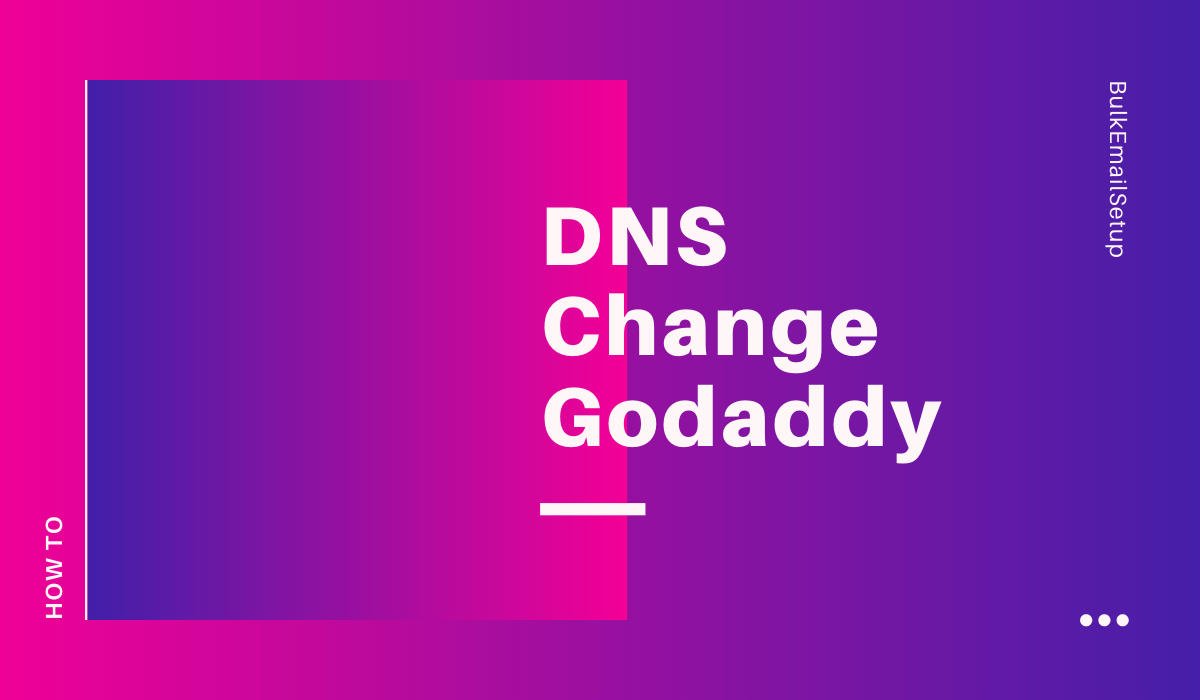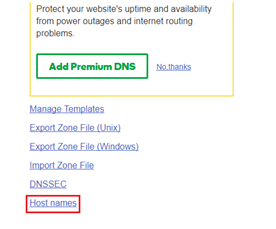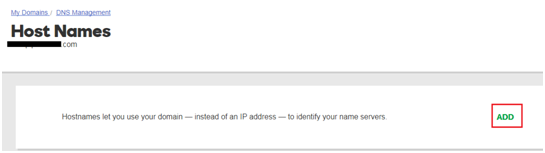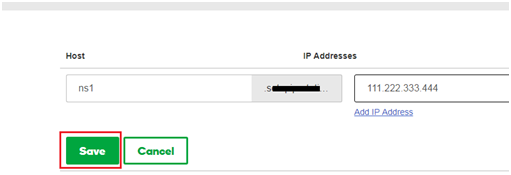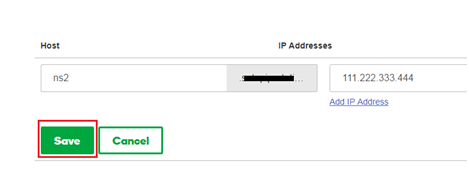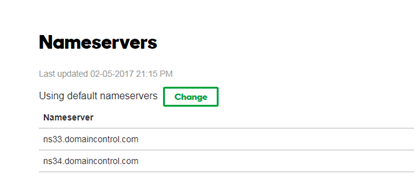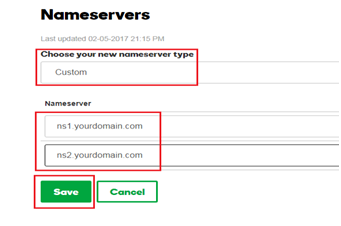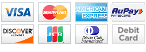DNS Changes for the domain in GoDaddy
Open your Godaddy’s Account.
Go to the following location in your account
https://account.godaddy.com/products/#/
Click on the DNS button for your domain.
Click on the hostname. (At the bottom of the page)
Click on the Add button (For adding the IPs).
Add the ns1 and ns2 records for the given IP as follows.
Note: Please do not forget to change 111.222.333.444 with the given IP.
After adding ns1 and ns2 records do the following steps.
Change the Name Servers.
(Go back to the DNS management of that domain and find the Nameservers section)
Old records:
New Records:
ns1.yourdomain.com
ns2.yourdomain.com
Note: Please do not forget to change yourdomain.com with your actual domain name.

Kuldeep Pawar
Kuldeep is a passionate and determined entrepreneur, building internet products since 2015.
He is currently leading the marketing & product management team for Goletro Technologies.
Let's Build this Thing Together!
1,632 Customers are already sending Millions of emails and generating tons of traffics for their business with BulkEmailSetup. Join The most empowered email sending provider.
BulkEmailSetup
Our aimed to offer a range of best-value products and services along with cutting-edge technology and dedicated round-the-clock customer support.
![]() © bulkemailsetup.com
© bulkemailsetup.com
RESOURCES
This site is owned and operated by Goletro Technologies Private Limited